Advanced Search
-
- Click the blue circle button at the top of the page, next to the Search field:

- The Advanced Search form is displayed.
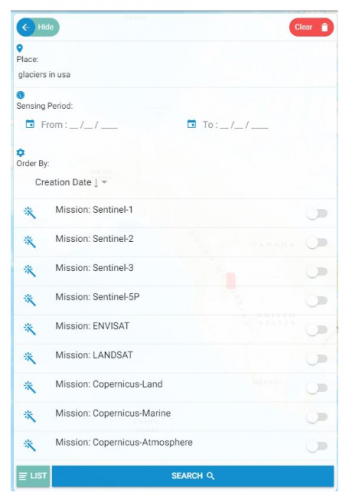
- Select one or more search criteria, e.g.:
-
- Place
This field supports Semantic Searches.
By filling it in, users are able to select those products whose footprint partly covers the matching areas found on the Catalogue map.
The Place filter option is based on Nominatim, a search engine for OpenStreetMapdata, and the results are consistent with the Nominatim types of searches and results.
The Place filter can be used to restrict search results to a given geographical feature within a given Country. The usage is thus:
<feature> in <country>
Example: Bays in Italy
- Place
List of supported geographical features that can be searched:
-
-
-
- Bays
- Beaches
- Glaciers
- Marshes
- Peaks
- Volcanos
- Woods
-
-
- Sensing Period
Click on the section From, then choose the date from which you want to start the products search, then click on OK.
Click on Close to go back to the Advanced Search panel.
Click on the bin icon to cancel the date inserted.Click on the section To then choose the final date of the search and click on OK to insert the selected date in the Advanced Search Panel.Note: if only the section From is used, the search lists all the products from the date selected until today. If only the section To is used, the search lists all the products available until the date selected.
to cancel the date inserted.Click on the section To then choose the final date of the search and click on OK to insert the selected date in the Advanced Search Panel.Note: if only the section From is used, the search lists all the products from the date selected until today. If only the section To is used, the search lists all the products available until the date selected.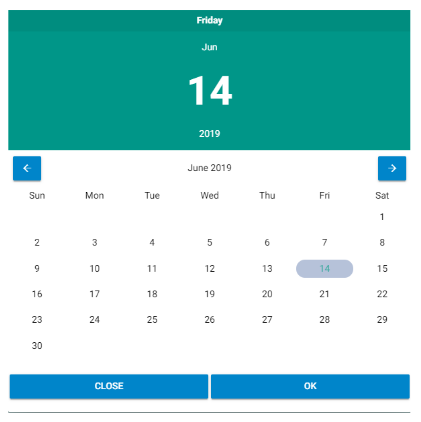
- Mission
select the Mission by activating or deactivating the relevant button on the right
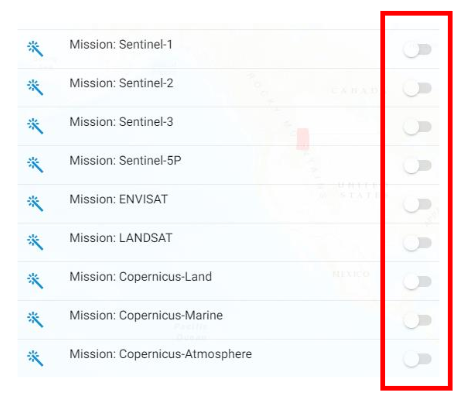
- for Sentinel-1 choose Platform, Type, Sensor Mode and Relative Orbit Number
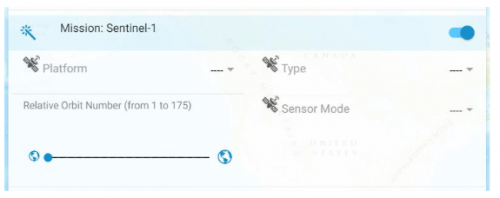
- for Sentinel-2 choose for Platform, Type and Cloud Cover Percentage
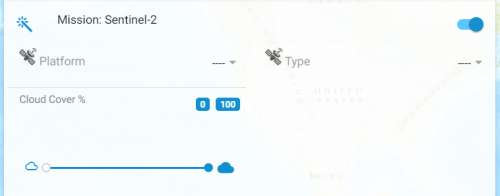
- for Sentinel-3 choose for Type and Timeliness

- for ENVISAT choose for Type and Orbit Position

- for LANDSAT choose for Type and Cloud Cover Percentage
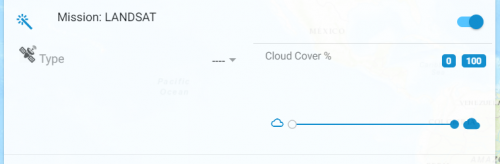
- select if Archived, Online (or both) products have to be searched
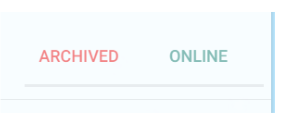
-
- Click the Search blue bar at the bottom
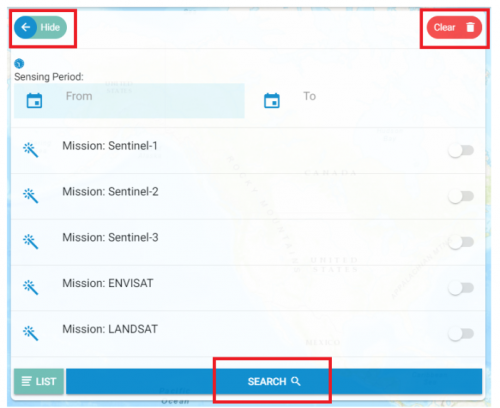
- The list of results is automatically displayed.
- To clear the fields, click the red Clear button on the top right-end corner.
To hide the Advanced Search Panel click on Hide button on the top left-end corner. - To exit the Advanced Search functionality, click the List button at the bottom of the form.

- Click the blue circle button at the top of the page, next to the Search field: