Create My Wallet
Create My Wallet
To create a Wallet, click My Wallet:
- either from the button on the ONDA User Portal Home page
- or from the link under the Wallet menu on the top right-hand corner
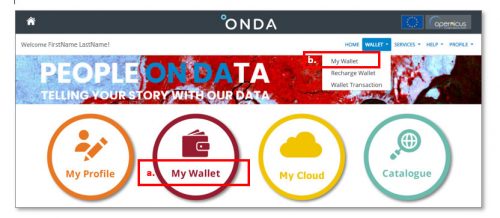
- Info
Review the Info page, then click the Next button
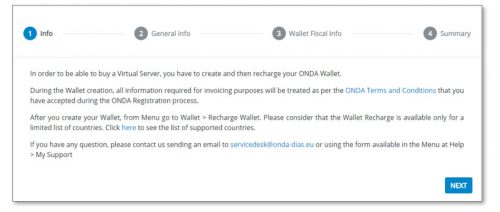
- General Info
a. Fill in the mandatory information as follows:
- Country – select your country from the drop-down list
- Fiscal Category – select your fiscal category amongst the available ones in the drop-down list:
- Private User
- Company
- Public Administration
- Agency
- Non-profit
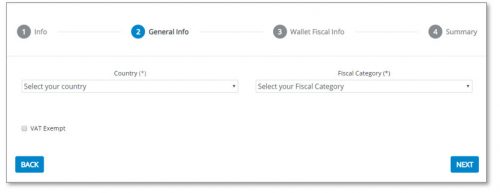
b. Select the VAT Exempt checkbox if applicable (for Italian companies only at the moment) and provide the required mandatory information:
- VAT Exemption Regulation – select as appropriate from the drop-down list
- VAT Exemption Documentation – upload any available document (up to a maximum of 5 documents) certifying your VAT exemption eligibility according to the selected law article.
NOTE: users selecting the VAT exempt option will have to wait for approval of the documentation to be able to recharge the wallet. All relevant details and confirmation will be communicated by email.
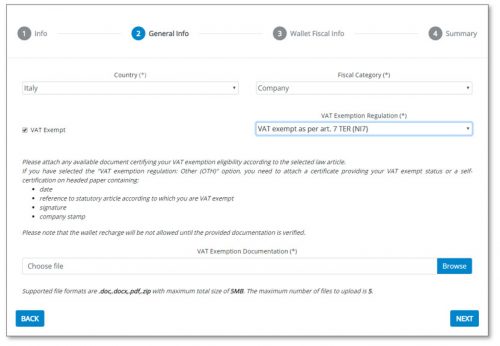
- Click the Next button
- Wallet Fiscal Info
- Fill in the mandatory fields, which vary according to the Fiscal Category selected in the General Info page
- Company name – Company, Public Administration, Agency, Non-profit
- Firstname – Private User
- Lastname – Private User
- Address
- Province
- City
- Postal Code
- Fiscal Code – not mandatory for Company, Public Administration, Non-profit
- Telephone Number
- VAT number – Company, Public Administration; not mandatory for Agency, Non-profit
- Public Entity Code For Invoicing – Public Administration
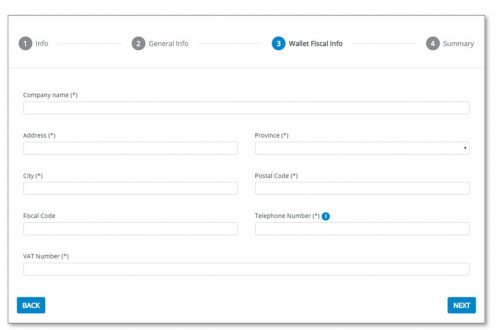
- Click the Next button
- Summary
- Review the information and if needed click the Back button to edit any of the fields.
Once created, the Wallet information cannot be changed by the user. For any required change, users should Contact Us.
- Review the information and if needed click the Back button to edit any of the fields.
-
- Click the Submit button
-
- A pop-up window comes up to tor confirm the creation of the Wallet: click the OK button
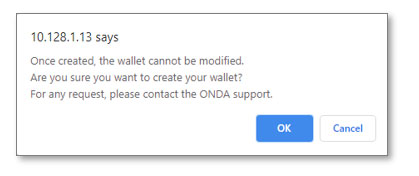
- Confirmation
A Wallet creation succeeded pop-up window confirms the successful creation of the wallet, and the My Wallet page is automatically displayed.