Order and Download products on Cloud Archive
Some of the products available on the ONDA Catalogue are stored on our ONDA Cloud Archive. Those products are visible on the ONDA Catalogue and are accessible by all users through the ONDA Catalogue and the OData API, but with a different latency.
To download a product stored on the Cloud Archive, a user must first order the product by using an Order action.
| Note: For each user, the number of submitted orders shall be limited to a maximum of 20 requests / hour. |
The url looks like the following:
| https://catalogue.onda-dias.eu/dias-catalogue/Products(Id)/Ens.Order |
Note: It is mandatory to use HTTP POST to use this action.
When the action is triggered:
- If the product is online (offline=false), nothing happens. An Order status is returned indicating that the product is already online.
- If the product is archived (offline=true), the product is requested from the Cloud Archive. An indication of when the product restore will be completed is returned to the user.
Data recovery time is 10 minutes.
Once the product is restored, its status will be offline=false and it will be available again to all users for direct download, through the usual download request. The product will then remain available for fast access for 24 hours after the user request.
| Note: For each user, the number of allowed downloads could be limited depending on the total number of download requests submitted by all users. |
| ONDA OData Order request example:
curl -u username:password -H ″Content-Type:application/json″ -X POST ″https://catalogue.onda-dias.eu/dias-catalogue/Products(UUID)/Ens.Order″ Answer: {“@odata.context”:”$metadata#Ens.Order”,”Id”:”f25042ce-92c2-4641-86af-5c68cb1cb380″,”Status”:”RUNNING”,”StatusMessage”:”The order is in progress”,”EstimatedTime”:”2019-06-27T14:50:27.384Z”} |
“Estimated Time” – please note that the estimated time is shown in UTC.
“Status” – possible results are as follows:
- “RUNNING”, “The order is in progress”
- “FAILED”, “The order failed due to an error”
- “COMPLETED”, “The order completed. The product is available”
- “UNKNWON”, “Unknwon status”